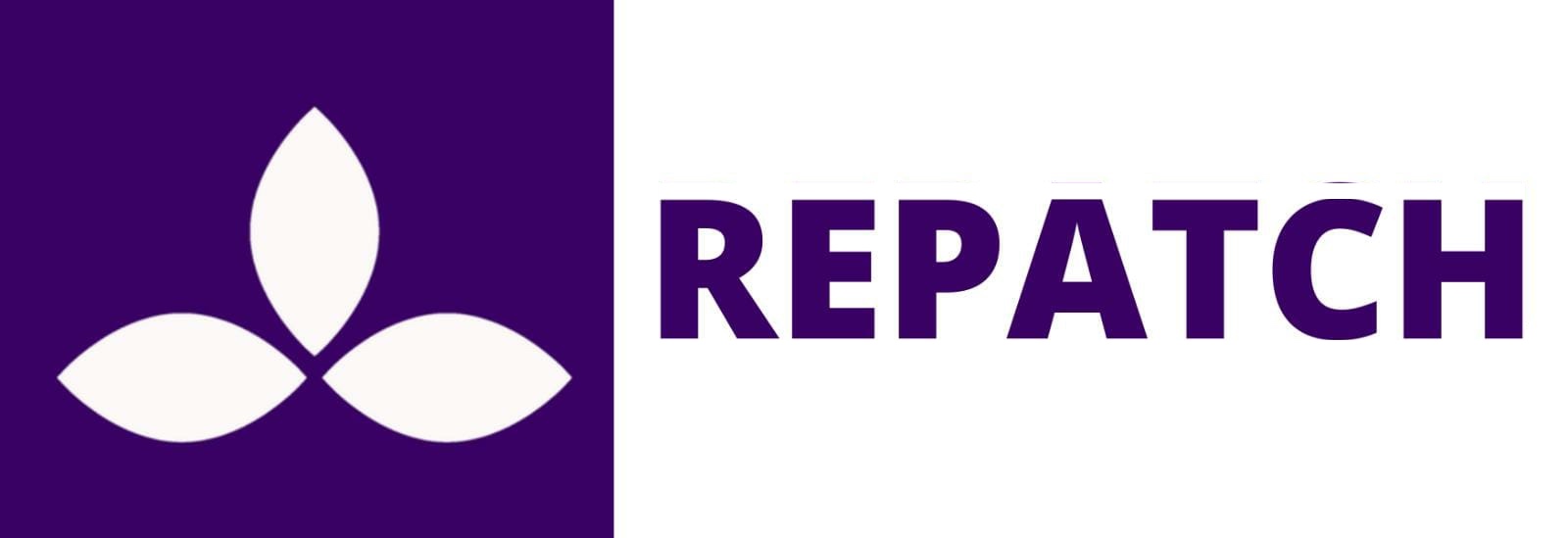"I have Purple Lines On My MacBook Screen Repair "
S1. Identify the cause:
Before attempting any fixes, try to identify when the purple lines started appearing. Did it happen after a recent software update, a physical impact, or exposure to liquids? Understanding the potential cause will help you narrow down the troubleshooting steps.

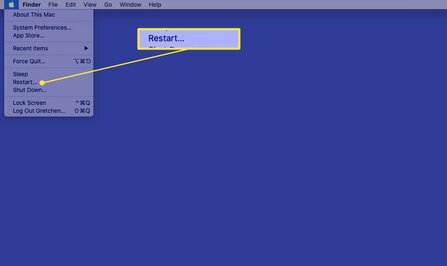
2. Restart Your MacBook
Sometimes, a simple restart can resolve display issues. Close all applications, save your work, and restart your MacBook. This can help refresh the system and eliminate temporary glitches causing the purple lines.
3. Update macOS:
Ensure that your MacBook is running the latest version of macOS. Apple regularly releases updates that include bug fixes and improvements. Go to "System Preferences" > "Software Update" and install any available updates.
Link: Update MacOS
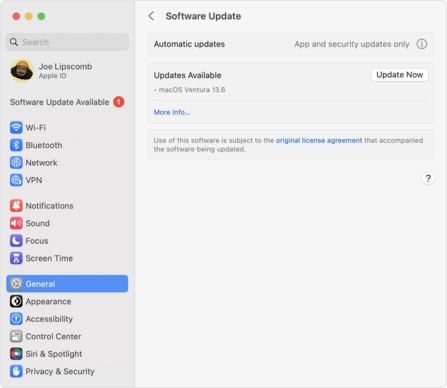
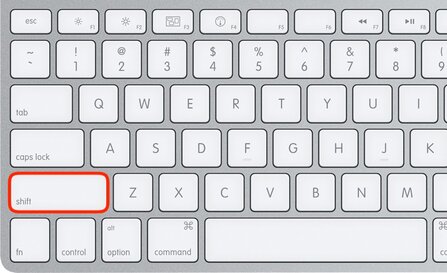
4. Check For Software Issues:
Open your MacBook in Safe Mode by restarting and holding down the Shift key. If the purple lines disappear in Safe Mode, it indicates a potential software issue. You may need to identify and uninstall any recently installed third-party applications causing conflicts.
5. Adjust Display Settings
Go to "System Preferences" > "Displays" and check the display settings. Experiment with the resolution and refresh rate options to see if adjusting these settings eliminates the purple lines.
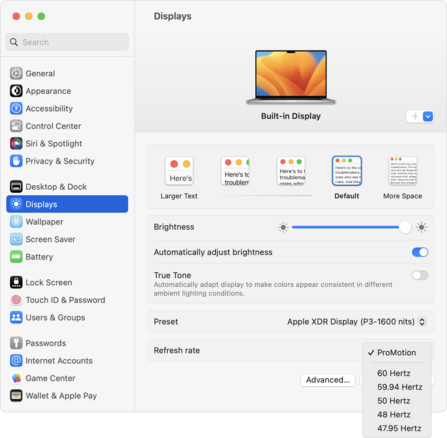

6. Reset NVRAM and SMC
Resetting the Non-Volatile Random-Access Memory (NVRAM) and System Management Controller (SMC) can resolve various display issues. If your Apple laptop features a non-removable battery, follow these instructions to reset the SMC:
1. Shut down the laptop using the Apple menu (Apple icon -> Shut Down).
2. After the laptop has fully powered down, simultaneously press and hold the Shift, Control, and Option keys on the left side of the built-in keyboard, then press the power button. Maintain this key combination for 10 seconds.
3. Note: If you own a MacBook Pro with Touch ID, the Touch ID button serves as the power button.
link: Reset NVRAM and SMC
7. Check for Hardware issues
If the problem persists, it may be related to hardware issues. Connect your MacBook to an external display to see if the purple lines appear there as well. If they do, it suggests a potential graphics card problem.
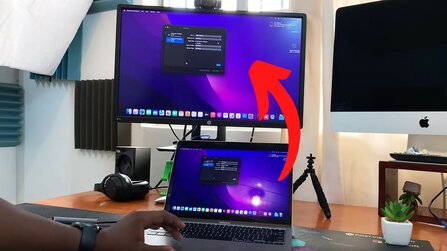
8. Still doesn't work? Hit the repair button below or download our app to have your item collected, fixed, and delivered right back to you.
Track your device's progress with the Repatch app by downloading it now! Get 10% your first repair!
Macbook Repairs
Collection, Repair & Delivery
Dealing with a shattered tablet screen, a non-responsive screen keyboard, or a spill accident? In London, our certified technicians are on standby to fix your tablet troubles.
Repair My MacbookOur service hooks you up with hassle-free pick-ups, lightning-fast repairs, and doorstep drop-offs, all designed for the city hustle. Once we scope out your tablet, we hustle to get it fixed and back to you in just 48 hours.
From your door, to your door - it could not be easier or faster to get that iPad working again.